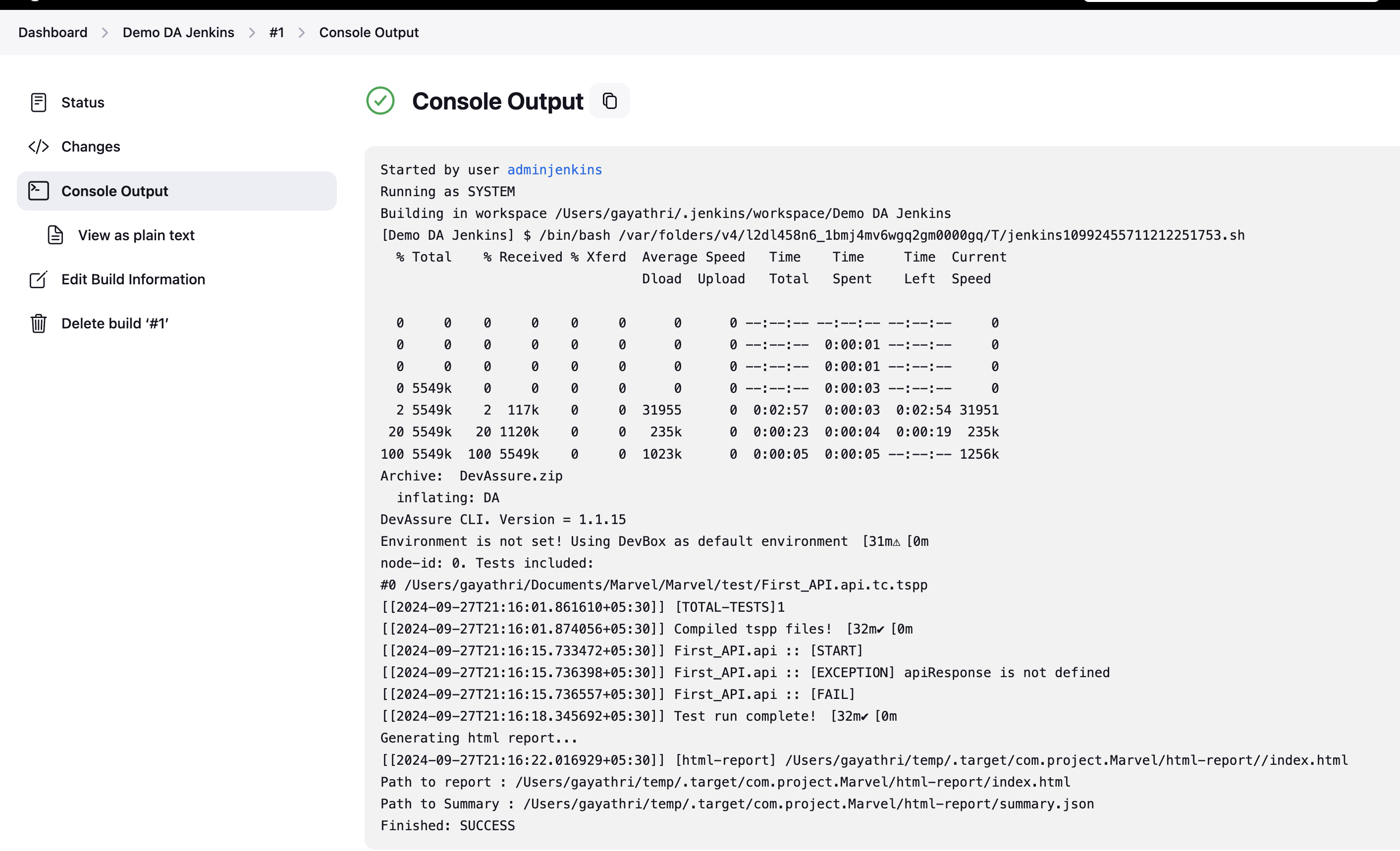Integrating with Jenkins (Freestyle)
Jenkins is an open-source automation platform for building, deploying, and automating various projects. It can function as a basic CI server or be expanded into a comprehensive continuous delivery hub. Setting up and configuring Jenkins is straightforward through its web interface.
This document describes how to execute DevAssure tests within a Jenkins pipeline using the DevAssure Command Line Interface (CLI).
Requirements
- A valid DevAssure authentication token.
Creating a new Jenkins Job
- Log into your Jenkins instance.
- Click New Item on the left menu in the Dashboard page.
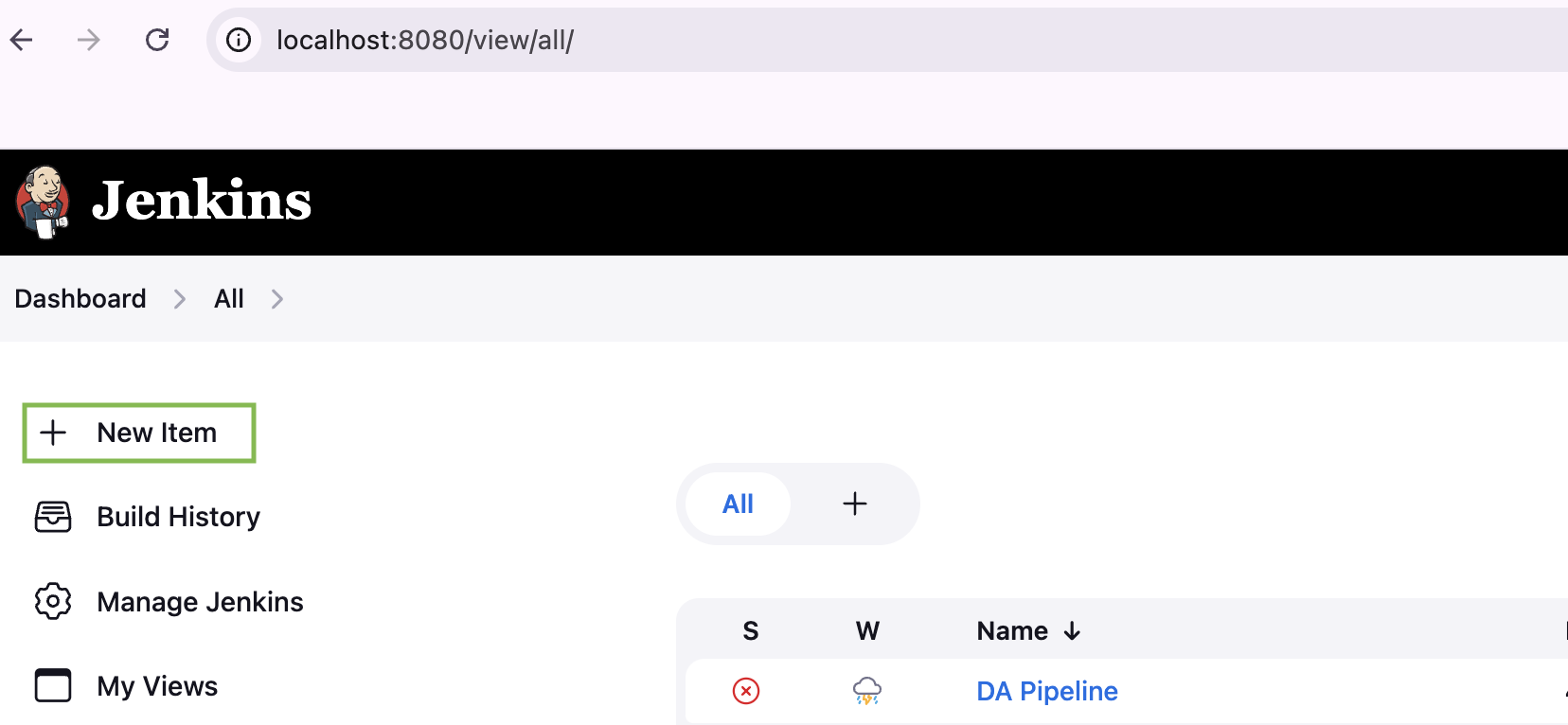
- Enter a name, select 'Freestyle Project' as the Project type and click on the 'Ok' button to create the project.
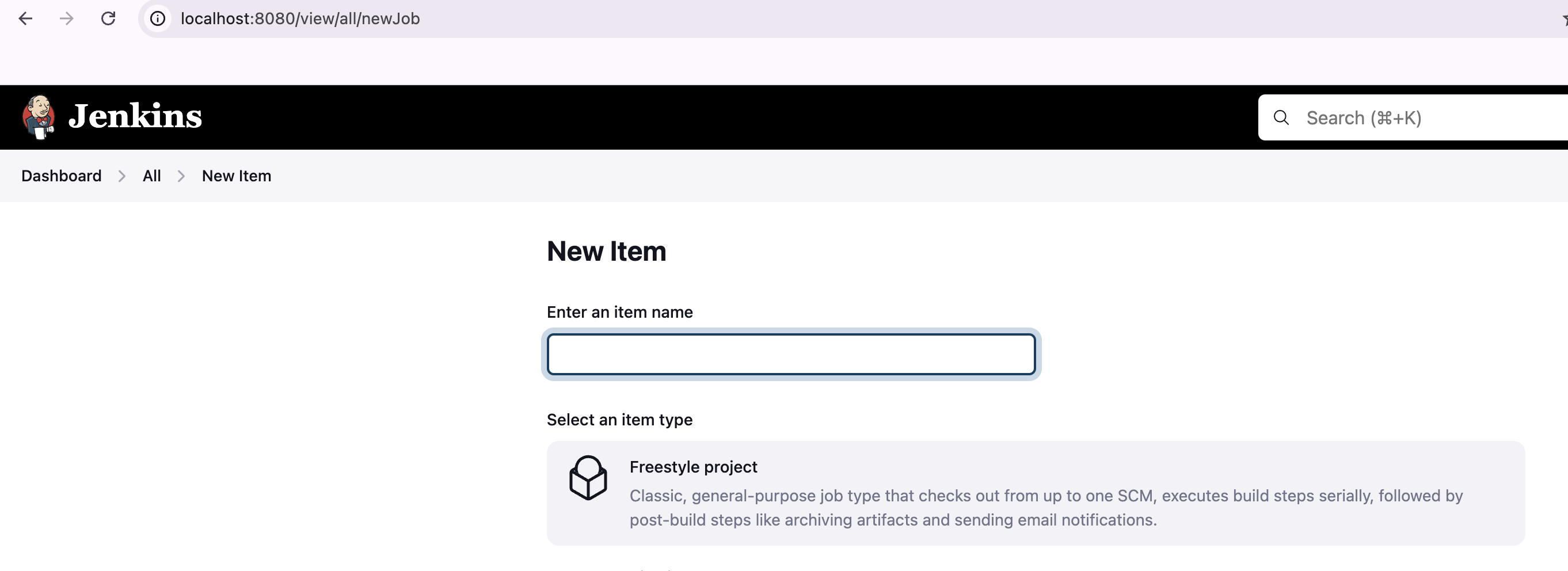
Configuring the Git Repository
- Under "Source Code Management," choose "Git" as the type.
- Enter the URL of your Git repository e.g., https://github.com/devassure/automation-frameworks-integration.git.
- Specify the desired branch using the "Branch Specifier" field (e.g., */main).
Configuring the build step
- In the "Build" section, click "Add build step" and choose "Execute shell".
- Paste the following script into the "Command" field of the Execute shell step
#!/bin/bash
# Set environment variables
DEVASSURE_CLI_URL="https://devassures3bucket.s3.amazonaws.com/macos/cli/DevAssure.zip" # Replace with your required OS
DEVASSURE_TOKEN="eyJhbGciOiJIUzI1NiJ9.eyJjdXN0b21fdG9rZWVzZXJfaWQiOjY2fQ." # Replace with your actual token
# Check if DevAssure CLI exists and download it if needed
if [[ ! -f DevAssure ]]; then
curl -L "$DEVASSURE_CLI_URL" -o DevAssure.zip
unzip DevAssure.zip
fi
sourcePath="/Users/stark/Marvel/" # Update with your actual source path
targetPath="/Users/stark/temp/" # Update with your target path
suitePath="/Users/stark/Marvel/test-suite/P0.suite.tspp" # Update with your test suite path
jobName="jenkins_tests" #Update with your desired job name
runProfilePath="/Users/stark/Marvel/run-profile/demo.profile.tspp" #Update with your run profile path
# Execute DevAssure tests
./DA \
--auth-token "$DEVASSURE_TOKEN" \
--source "$sourcePath" \
--target "$targetPath" \
run \
--suite "$suitePath" \
--total-nodes 1 \
--node-id 0 \
--branch beta \
--job-name "$jobName" \
--run-profile "$runProfilePath"
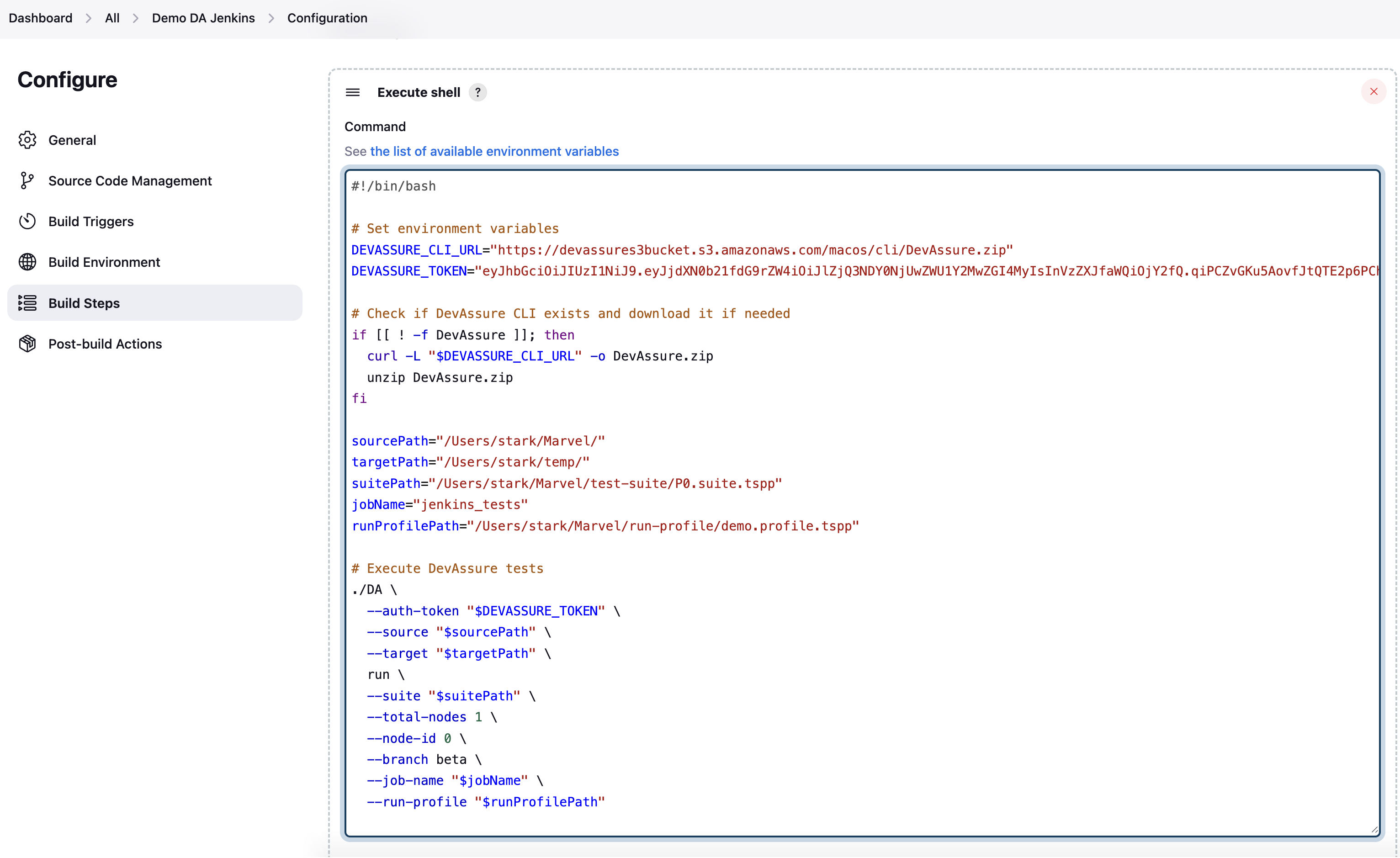
info
We suggest you get help from your Ops team in configuring the Build Pipeline if you are trying it for the first time.
Running the job
- Once you've saved the job configuration, click "Build Now" on the left-hand panel.
- Upon job completion, the script execution details should be visible in the "Console Output" page.
- If the test execution and DevAssure CLI configuration were successful, you should see test results were submitted to your DevAssure instance.
- You can view the reults under the Reports section of your instance in the DevAssure web app.