Integrating DevAssure with Figma
Devassure integrates directly with Figma, to automatically generate comprehensive test cases from your UI mockups and specification documents.
This guide details how to establish a connection between DevAssure and your Figma account, enabling you to leverage DevAssure's AI-powered test case generation.
Requirements
- An active DevAssure account
- A Figma account
Connecting Figma with DevAssure
-
Login to your DevAssure web app account and navigate to the Integration section.
-
Within the Integrations section, locate and select Figma.
-
Click on the View Connection button. This will redirect you to the Figma integration home page.
-
Click on the Connections button to initiate the creation of a new connection.
-
In the pop-up window for creating a new connection, enter a descriptive name that clearly identifies this specific Figma account integration.
-
Click on the Sign in with Figma button. You will be redirected to Figma's secure login page. Enter your Figma credentials and grant DevAssure the necessary access permissions.
-
If you require this connection to be private and not accessible to other team members, select the checkbox next to Make connection private.
-
Upon successful Figma authentication, you will see a message Sign in is successful. Click on the Create button to save the connection.
-
The newly created Figma connection will now be listed under the Connections section.
-
You can manage this connection by clicking on the edit or delete icons associated with the connection entry.
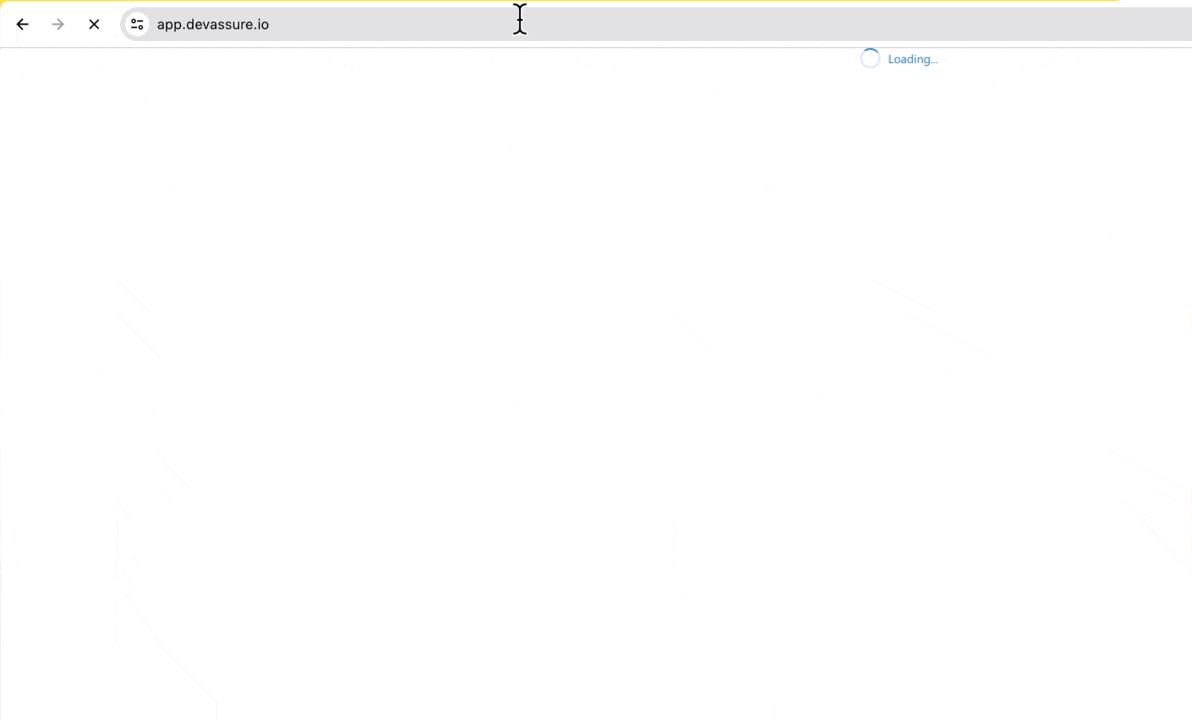
You can create and manage multiple Figma connections within DevAssure, allowing you to connect to different Figma accounts as needed.