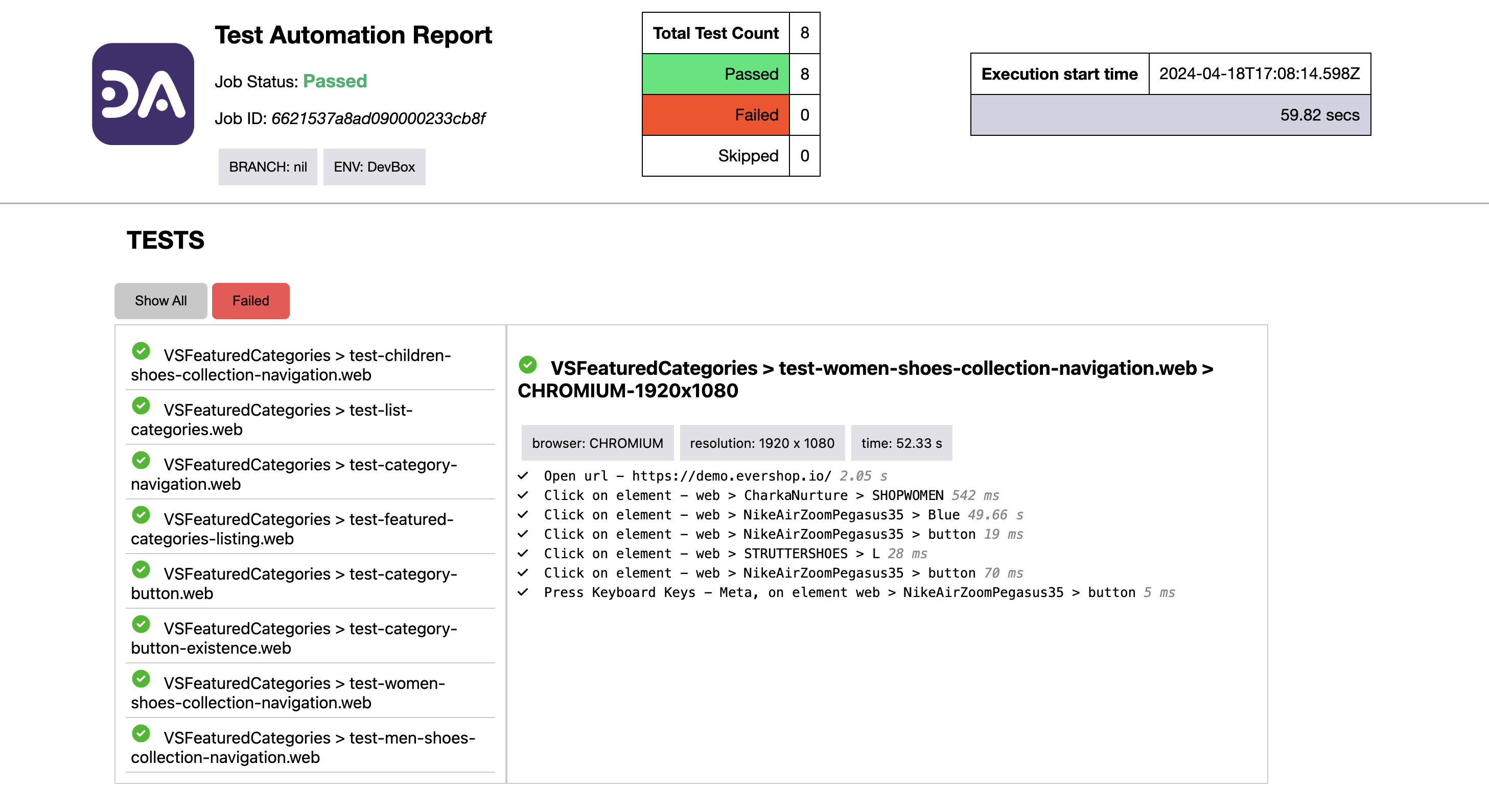Test Reports
After completing a test run, DevAssure automatically generates a detailed report, offering a comprehensive overview of your test execution.
This documentation explains accessing DevAssure's reports, allowing you to effectively analyze test results.
Accessing Your Test Reports
-
Execute your test suite using DevAssure's CLI commands.
-
Via Web App : Upon completion, navigate to the "Reports" section within the web app. Here, you can view reports for all your test executions.The reports can be viewed in the under the reports section.
-
Clicking on a specific test job ID listed in the reports section displays a detailed breakdown of all tests executed within that job along with the status.
-
Further clicking on an individual test within the job details reveals information like the browser used, screen resolution, and the time taken to complete each step of the test.

- Via Desktop App : Once the test run is complete via CLI, it displays the target location where a detailed HTML report will be automatically generated and saved. You can then access the report from that location.
Generating html report...
Path to report : /Users/cassiee/.target/com.project.Marvel/html-report/index.html
- This report provides insights into the total test count, number passed, number failed, and test environment details.