Git Plugin
DevAssure now offers a built-in Git plugin, providing seamless integration with the popular version control system. This powerful feature empowers you to manage your project directly within the DevAssure app, streamlining your workflow and enhancing collaboration.
Connect to a Git Repository
When you clone an existing Git repository or put an existing project under Git version control, DevAssure automatically detects the repository and provides options to connect.
Git Authentication
To get started with the DevAssure Git Plugin, simply navigate to the "Git" section in side navigation.
The Git Authentication dialog allows you to configure your preferred method for authenticating with Git repositories. This is essential for connecting your DevAssure projects to remote Git repositories and collaborating with others.
Authentication Methods:
-
SSH Agent (In Beta): This method uses an SSH agent to manage your SSH keys, providing a secure and efficient way to authenticate. Note: If ED25519 SSH Key is not working, try using an RSA-based SSH Key.
-
SSH Key (In Beta): You can directly enter your SSH key into the dialog. This method is suitable if you prefer to manage your SSH keys manually.
-
HTTPS: This method uses HTTPS authentication with your username/password or classic tokens. Note: If 2FA (Two-Factor Authentication) is enabled on your Git repository, you can only use classic tokens for HTTPS authentication.
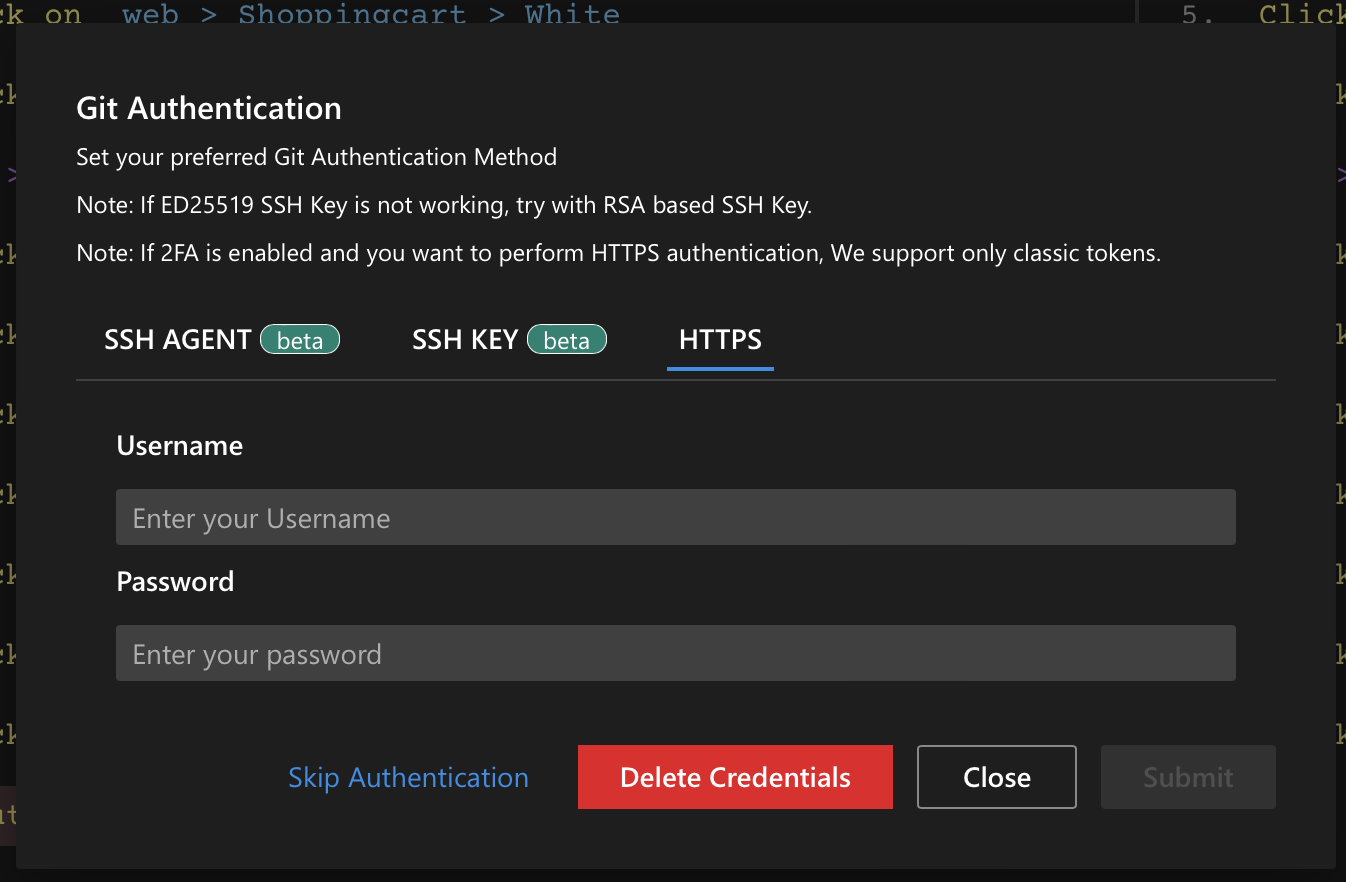
Stage and Commit Files:
- Select Files: Choose the files you want to include in the commit.
- Stage Changes: Click on stage changes icon (+) on the selected files to move them to the built-in staging area within DevAssure.
- Commit Message: Enter a clear and concise commit message that describes the changes you've made. This message will be visible in the project's Git history.
- Commit Changes: Commit the staged files to your local Git repository.
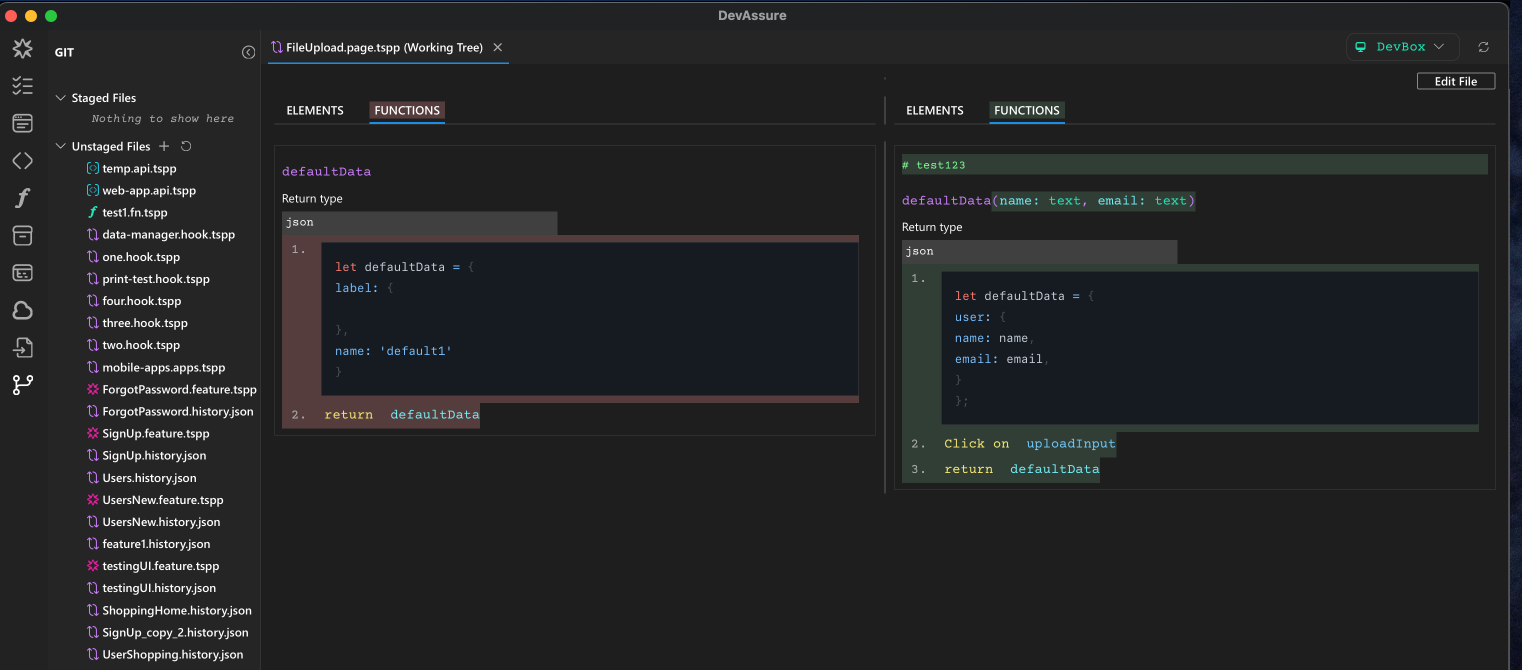
View Changes:
- Diff Viewer: Use the integrated diff viewer within DevAssure to compare the differences between the current version of a file and a previous version. This helps you visualize the changes made and understand the impact of modifications.
Note : Changes to the Projects preferences and Settings will be displayed in json format.
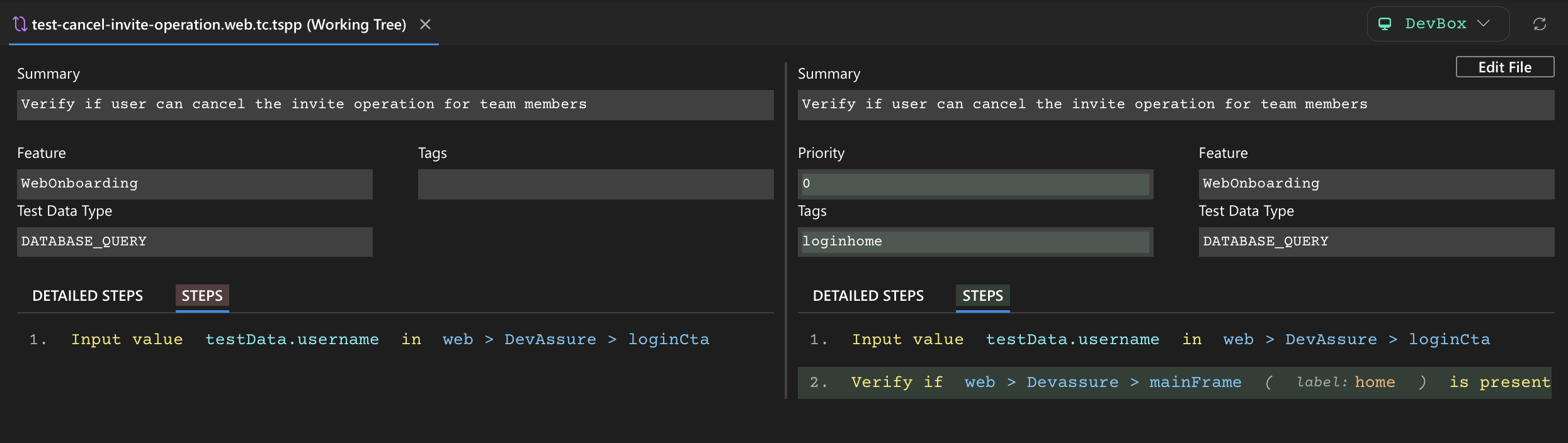
Resolve Conflicts:
- Conflict Resolution: DevAssure provides tools to help you resolve conflicts directly within the app. You can review the conflicting changes, make necessary adjustments, and mark the conflicts as resolved.
- Merge Changes: Once the conflicts are resolved, you can merge the changes from the conflicting branch into your current branch.
By following these steps, you can effectively use the DevAssure Git plugin to manage your project's version control, collaborate with others, and maintain a clean and organized codebase.